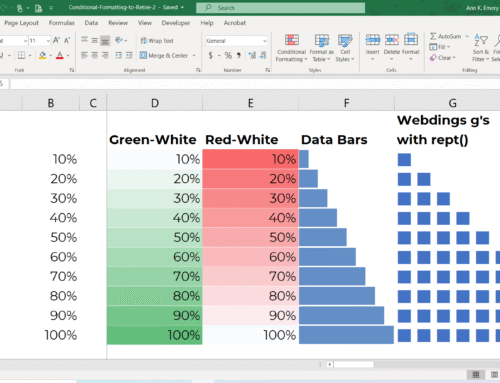How to Use Localhost with XAMPP
Benefits of Localhost for Website Development
Before we delve into the technical process, let’s first understand why localhost plays a crucial role in website development.
No Domain or Hosting Fees
With XAMPP, you can access your website from localhost without any additional costs, such as purchasing a domain or hosting package. This allows you to build and test your website fully. This is especially beneficial if you’re just learning or developing a personal project.
Speeds Up Coding and Testing
You can code without an internet connection and see the results immediately. This speeds up the development and debugging cycle because you don’t need to repeatedly upload files to an online server.
More Secure
As long as your website remains on localhost, you don’t have to worry about external attacks. This makes it an ideal place for experimentation, feature development, and testing without security risks.
Easy Migration to an Online Server
After testing all the website features and designs, you can migrate from localhost to an online server more easily and systematically. Furthermore, you can ensure the file structure and database are in order before going live.
XAMPP Installation Steps
Before using localhost, you need to install XAMPP as your local server. Here are the steps:
Download XAMPP from the official Apache Friends website according to your computer’s operating system.
Select the components you want to install. Typically, Apache, MySQL, PHP, and phpMyAdmin are included and recommended for local website development.
Specify the installation folder, usually in the default directory C:xampp to avoid problems during use.
Select the available application language.
After installation is complete, check the box to open the XAMPP Control Panel directly.
How to Use Localhost in XAMPP
After installation, you can immediately try using localhost to run your web files in a browser. Follow the steps below.
Open the XAMPP Control Panel application on your computer.
Click the Start button for the Apache and MySQL tools. Apache acts as the web server, while MySQL provides the database if your website requires it.
Once the server is active, open a browser and type http://localhost/ or http://127.0.0.1/ to ensure the server is running.
To access the database management, type http://localhost/phpmyadmin in your browser.
Save your website files and folders in the htdocs directory (usually C:xampphtdocs) so they can be accessed via localhost. For example, if you create a mywebsite folder inside htdocs, the access would be http://localhost/mywebsite/.
How to Create a Simple Website on Localhost
To verify that your localhost is working properly, let’s create a simple web page. Here’s a practical example of creating a simple web page using PHP on your localhost:
Open the htdocs folder in the XAMPP installation directory, for example, C:xampphtdocs.
Create a new folder named mywebsite.
Inside the mywebsite folder, create a new file named index.php.
Open the index.php file with your favorite code editor and type the following code:
<!DOCTYPE html>
<html>
<body>
<?php
echo “<h1>Hello from localhost Coding Studio!</h1>”;
?>
</body>
</html>
Save the file, then open a browser and access http://localhost/mywebsite/index.php.
You will see the message “Hello from localhost Coding Studio!”, indicating that your local website is running properly.
Tips and Tricks for Maximizing Localhost Utilization
To maximize your coding process on localhost, here are some tips you can apply:
1. Use the Right Code Editor
By using a modern code editor—such as Visual Studio Code and Sublime Text—you can write code faster and more neatly. These tools provide autocomplete, syntax highlighting, and debugging features.
2. Always Back Up Folders and Databases Regularly
Regularly save a copy of your project, including files in htdocs and MySQL data. This process is done to avoid data loss in the event of technical problems or errors while coding.
3. Use the Latest Version of XAMPP
Make sure you are using the latest version of XAMPP to ensure it is compatible with the latest web technologies. Usually, the latest version also includes important security fixes.
4. Using Various Frameworks and CMSs on Localhost
You can also use a CMS like WordPress or a framework like Laravel locally. This way, you can learn new technologies without incurring additional costs or facing significant risks.
Why choose Mitra IT?
• Expert Team: We have a team of experienced and creative technology experts.
• Comprehensive Solutions: We not only provide technology but also offer full support to ensure your business success.
• Focused on Results: We are committed to helping you achieve your business goals.
Don’t miss the opportunity to maximize your business potential!
Contact us now for a free consultation.